Configure the Programs List Display
All Eclipse PPM users can edit the display of each Search page to their liking. They have the ability to add / remove columns, change the column order, adjust the width of any columns, and sort the results.
Note: Any changes you make to the display of a Search page will only be seen by you. No other users will see your preferences while viewing the "Programs" Search page.
To configure the "Programs" Search page:
-
Select the Search icon
 from the Navigation Menu:
from the Navigation Menu:
-
Select Programs:
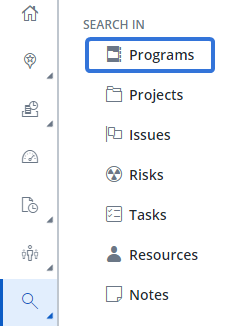
-
Select the Columns button:
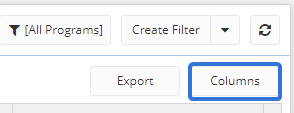
-
Select the "Identification" columns you would like to display on the page. Deselect the ones you would like to remove from the page:
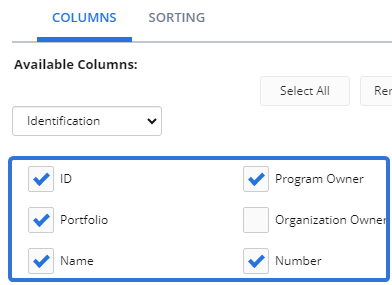
Tip: Use the Select All button to select every checkbox. Use the Remove All button to deselect every checkbox.
Tip: Try to only select the columns that are relevant to you. Selecting too many columns might affect how long it takes the page to load.
-
Select Properties from the drop-down menu:
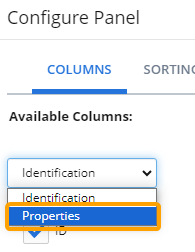
-
Select the Program Properties you would like to display on the page as columns. Deselect the ones you would like to remove from the page:
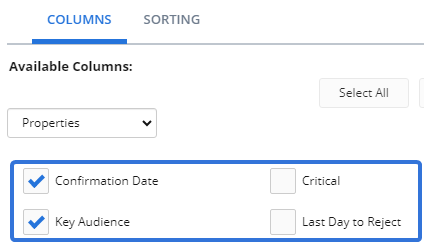
Tip: Use the Select All button to select every checkbox. Use the Remove All button to deselect every checkbox.
Tip: Try to only select the columns that are relevant to you. Selecting too many columns might affect loading times.
-
Drag and drop any of the columns under the "Selected Columns" list to rearrange how they will appear on the "Programs" page:
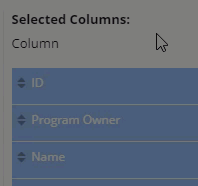
Note: The top-to-bottom order of the "Selected Columns" will be reflected from left-to-right on the "Programs" page.
-
Enter any custom header names into any of the "Selected Columns":

-
Enter a custom width (in pixels) for any chosen columns:
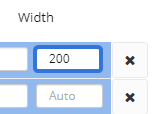
Note: When the width value is empty, the column will automatically be set to "Auto", which means it will share an equal width of the table with other columns set to "Auto".
-
Select the Sorting tab:
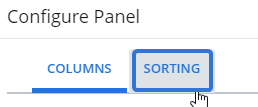
-
Select a characteristic from the "Column" drop-down menu to sort the results by:

Note: The results can be sorted by columns that have not been selected for the page.
-
Use the "Direction" drop-down menu to determine whether the results will be sorted in ascending or descending order:
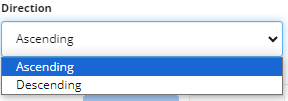
Example: Selecting Name from the "Column" menu and Ascending from the "Direction" menu will sort the results in alphabetical order (A to Z) by their names.
-
Select the Save button:
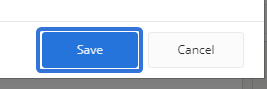
After selecting Save, your changes to the "Program" Search page will be finalized. The new format will appear whenever you access the page.